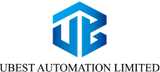Introduction
As an industrial control engineer with 15 years in the field, I've seen my share of hiccups in automation systems. One area that often causes headaches, yet is crucial for reliable operation, is the DC input module, especially in platforms like the GE Fanuc RX3i. These modules are the eyes and ears of your PLC, translating real-world signals into digital information. When they fail, your entire process can grind to a halt.
In this guide, I'll walk you through the top 5 failure modes I've encountered with RX3i DC input modules and, more importantly, provide immediate fixes you can implement. My unique insight comes from countless hours spent on factory floors, diagnosing issues under pressure. Let's dive in.

1. Input Not Registering (Always Off/On)
This is perhaps the most common issue. You've wired everything correctly, but the PLC just isn't seeing the input.
What Goes Wrong:
- Blown Fuse: Many DC input modules have individual or group fuses. A short circuit in the field wiring or a faulty sensor can blow these.
- Incorrect Wiring: A common mistake is miswiring the source or sink configuration. If your module is a sinking input, it needs a sourcing device, and vice versa.
- Faulty Field Device: The sensor or switch connected to the input might be bad.
- Damaged Module Channel: Less common, but a specific input channel on the module can fail internally.
Immediate Fixes:
- Check Fuses: Always the first step. Replace any blown fuses with the correct rating.
- Verify Wiring: Double-check your wiring diagram against the actual connections. Pay close attention to power and common connections for the sensor and module.
- Test Field Device: Use a multimeter to test the sensor or switch directly. Confirm it's providing the expected voltage or continuity.
- Try a Different Channel: If other channels on the same module work, try moving the input to a known good channel to isolate the issue.
2. Intermittent Input Reading
Even more frustrating than a complete failure is an input that flickers on and off seemingly at random. This can lead to erratic machine behavior.

What Goes Wrong:
- Loose Connections: Vibrations or improper installation can cause wires to become loose at the terminal block, leading to intermittent contact.
- Noise Interference: Electrical noise from motors, VFDs, or power cables can induce false signals, especially in unshielded or improperly routed wiring.
- Aging Sensor/Switch: An older sensor might be on its way out, causing unstable output.
- Over-Voltage/Under-Voltage: While not always a "failure," an unstable power supply to the field device can cause intermittent signals.
Immediate Fixes:
- Tighten All Connections: Go through every terminal screw on the module and in the field junction box. A simple tightening can solve many issues.
- Check for Noise Sources & Shielding: Route input wiring away from power cables. If possible, use shielded cables and ensure the shield is properly grounded.
- Inspect/Replace Sensor: Observe the sensor's behavior directly. If it seems erratic, consider replacing it.
- Verify Power Supply Stability: Check the voltage feeding your field devices. Ensure it's stable and within the sensor's operating range.
3. Module Fault LED Illuminated
When the fault LED on your RX3i DC input module lights up, it's a clear cry for help.
What Goes Wrong:
- Internal Module Fault: The module itself has experienced a hardware failure. This could be due to power surges, manufacturing defects, or exceeding operating limits.
- Incorrectly Seated Module: If the module isn't fully seated in the backplane, it won't communicate correctly and can throw a fault.
- Backplane Communication Issue: Less common, but a problem with the RX3i backplane itself can cause modules to fault.
Immediate Fixes:
- Re-seat the Module: Power down the rack, carefully remove the module, and then firmly re-insert it. Ensure the latches click into place.
- Module Replacement (Last Resort): If re-seating doesn't clear the fault, and you've ruled out external wiring issues, the module is likely faulty and needs replacement. Have a spare on hand if possible.
- Check Backplane: Visually inspect the backplane connectors for any bent pins or debris. (This usually requires more advanced troubleshooting and possibly a PLC shutdown.)

4. Incorrect Voltage Reading/Module Damage
This is often a result of an external issue impacting the module.
What Goes Wrong:
- Over-voltage Applied: Accidentally applying a voltage higher than the module's rating (e.g., 24VDC module connected to 120VAC) will almost certainly damage it.
- Short Circuit to Power: A short from an input wire to a higher voltage source can burn out the input channel or the entire module.
- Lightning Strike/Power Surge: Extreme electrical events can fry electronics, including input modules.
Immediate Fixes:
- Verify Input Voltage: Before connecting any device, confirm the voltage it will supply matches the module's specifications. Always verify wiring.
- Inspect for Burn Marks: Visually check the module's terminals and internal components (if accessible) for any signs of burning or charring.
- Module Replacement: In most cases of over-voltage or short circuit damage, the module is permanently damaged and requires replacement. Ensure you address the root cause of the over-voltage before installing a new module.
5. Configuration Errors (Software Side)
Sometimes, the hardware is perfectly fine, but the PLC isn't interpreting the inputs correctly due to software settings.
What Goes Wrong:
- Incorrect Module Type Configured: The PLC program might be configured for a different type of input module than what's physically installed.
- Wrong Input Addressing: The input address in the ladder logic might not correspond to the physical terminal where the sensor is wired.
- Scaling Issues (Analog Modules): While this guide focuses on DC digital inputs, it's worth noting that if you were using an analog module, incorrect scaling parameters would lead to incorrect readings.
Immediate Fixes:
- Verify PLC Configuration: Open your PLC programming software (e.g., Proficy Machine Edition) and check the hardware configuration. Ensure the exact model number of your DC input module is selected.
- Cross-Reference Addresses: Carefully compare the input addresses used in your ladder logic with the physical wiring diagram and the module's terminal assignments.
- Download Configuration: After any changes to the PLC configuration, download the updated program to the PLC.
Troubleshooting RX3i DC input modules effectively requires a methodical approach and an understanding of both the hardware and software aspects. By addressing these common failure modes and implementing the immediate fixes, you'll significantly reduce downtime and maintain the smooth operation of your industrial processes.
For reliable RX3i DC Input Modules and other industrial automation components, check out the high-quality products available at Ubest Automation Limited.
| Model | Title | Link |
|---|---|---|
| IC694MDL350 | GE Fanuc PACSystems RX3i Discrete Output Module | Learn More |
| IC694MDL740 | GE Fanuc PACSystems RX3i Discrete Output Module | Learn More |
| IC694MDL230 | GE Fanuc PACSystems RX3i AC Voltage Input Module | Learn More |
| IC695ALG808 | GE Fanuc PACSystems RX3i Analog Input Module | Learn More |
| IC694MDL390 | GE Fanuc PACSystems RX3i Voltage Output Module | Learn More |